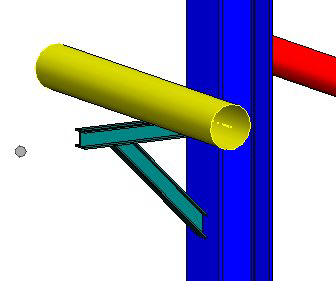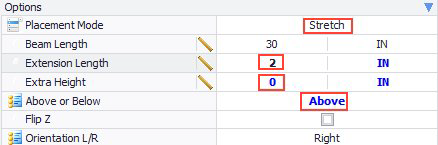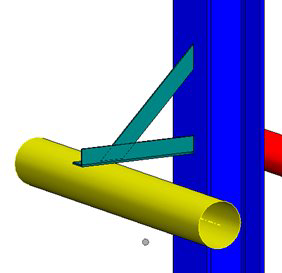Place Flush Mounted Cantilever
We will be placing a cantilever by selecting the yellow pipe and the vertical corner beam. For this example, we will use a flush mounted cantilever that is welded to the beam, similar to what is shown below.
- Select Cantilever or Braced Cantilever from the Support Frames menu group.
- When prompted to select pipe, select the yellow pipe and then accept.
- When prompted to select the structure, select the vertical beam and then accept.
- In the property dialog, click on the Frame Type drop down.
- Drag the Connection Detail column header to top to group by connection detail, this makes it easier to select the proper cantilever.
- Because we want to connect the face of the beam, select one of cantilevers in the Flush Mounted w/Welds group.
- Now in the Options section, you can define the placement options as follows:
- In this case, we are selecting placement mode equal to Stretch. In Stretch mode, the length of the cantilever is determined by the distance from the outer edge of the pipe plus the value from the Extension Length option (6" in this case). We are also setting an Extra Height of 3". This is the vertical distance between the pipe and the cantilever (shoe height). We are also specifying that the cantilever should be placed below the pipe, and it should not be flipped. The resulting views are shown below:
- (Optional) Using the following options placement values, the cantilever can also be positioned above of the pipe:
The resulting placement will display as follows:
Note: When placing the same Cantilever Support using the Input mode, the length of the beam is specified by the Beam Length Option (which is ignored when the Stretch mode is used). The Extension Length option is ignored as the Beam Length will determine the entire length. The other options (Extra Height, Above or Below, FlipZ) work the same as in the previous example.